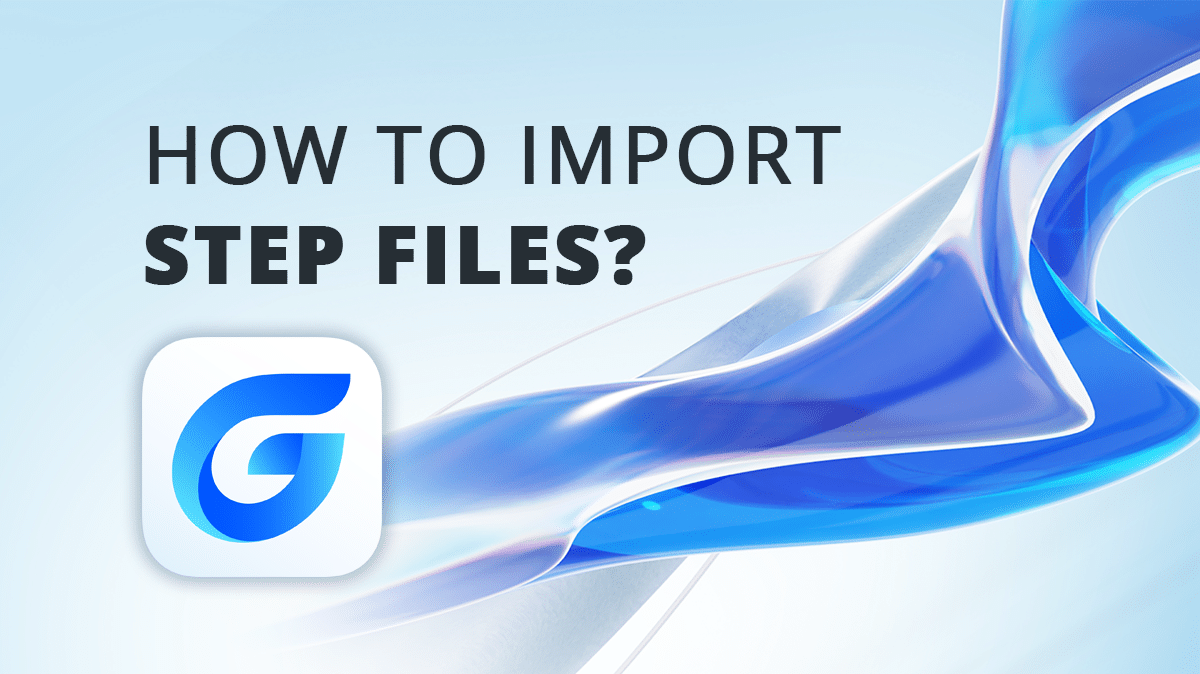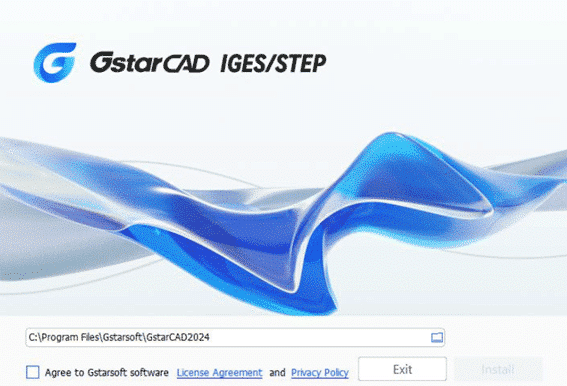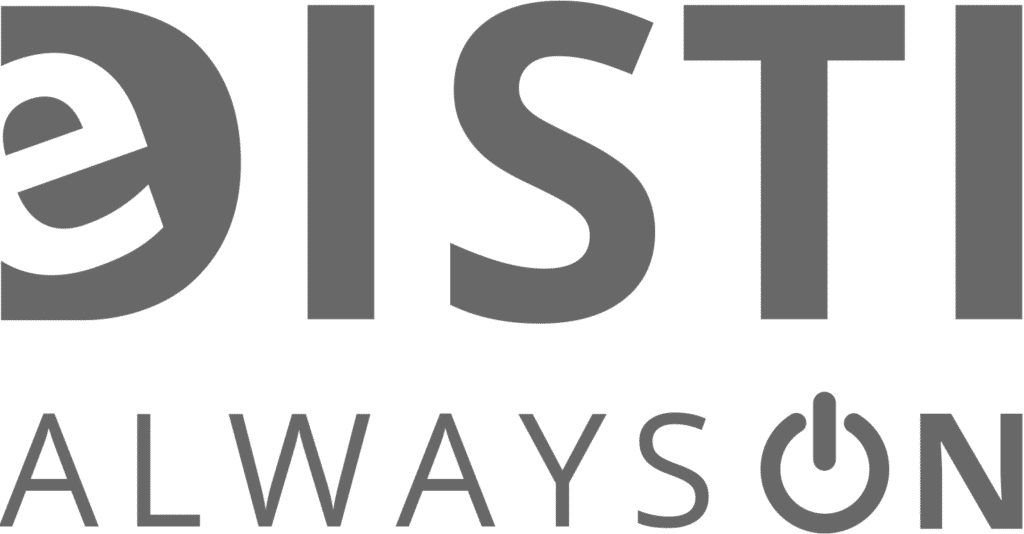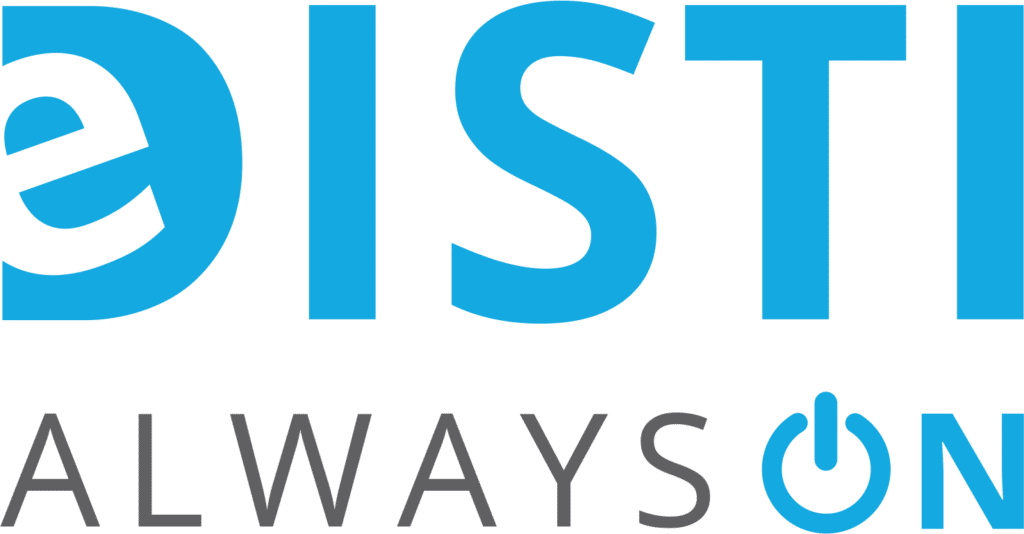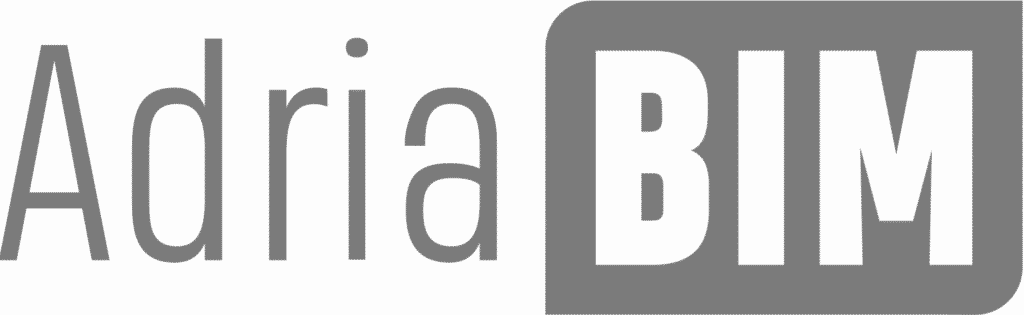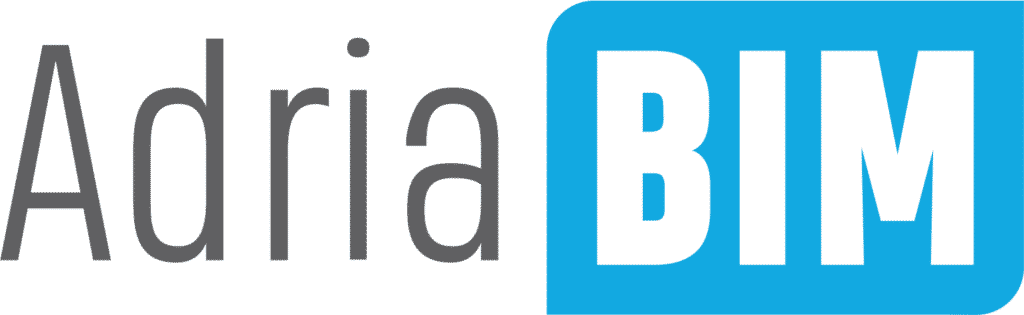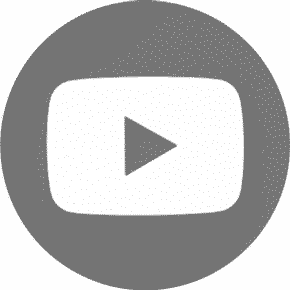STEP FILE GstarCAD 2024 enables you to import new 3D files like STEP and IGES! GstarCAD further enhances operational efficiency and improves the user experience with optimized speed and quality, extended API compatibility, upgraded dynamic input tools and adjustable viewports.
One of the great GstarCAD’s news is the ability to import STEP / IGES files. Read more about new content in GstarCAD 2024.
What is a STEP file?
A STEP file is a 3D model file that can store the complete data of a 3D object, such as its shape, color, texture, and material. STEP stands for Standard for the Exchange of Product Data, and it is an ISO standard format that can be used by different computer-aided design (CAD) programs. STEP files are often used for sharing, editing, and printing 3D models across different platforms and software.
STEP (Standard for the Exchange of Product Model Data) is an international standard established by the International Organization for Standardization (ISO) that defines how product information is represented and exchanged throughout the entire product lifecycle. The file formats include .step, .stp, and .ste.
What is an IGES file?
An IGES file is a data file that is used to exchange 2D or 3D design information between different computer-aided design (CAD) programs. It stands for Initial Graphics Exchange Specification, and it is a standard format that saves information in the ASCII text format. An IGES file can store various types of information for a model, such as surface, wireframe, solid, or circuit diagram data. It is often used by engineers and designers to create and share technical drawings, blueprints, and models.
IGES (The Initial Graphics Exchange Specification) is a general ANSI information exchange standard based on CAD (Computer-Aided Design) and CAM (Computer-Aided Manufacturing) systems. The file formats include .igs or .iges.
GstarCAD 2024 supports the import of STEP/IGES files, enhancing our platform’s capability for 3D model data.
GstarCAD 2024 IGES/STEP Installation Guide
Please close the GstarCAD 2024 software before installing GstarCAD IGES/STEP package. GstarCAD IGES/STEP Install Wizard will guide the user to install the software in the operating system completely and successfully.
How to import STEP files in GstarCAD?
You might want to import a STEP file to your CAD software for several reasons. A STEP file is a 3D model file that can store the complete data of a 3D object, such as its shape, color, texture, and material.
A STEP file is compatible with different CAD tools and software, which makes it easy to share and edit. A STEP file is also precise, using a mathematical representation of curves known as NURBS to store data accurately. It can also read and save complete 3D models.
You can customize a STEP file and use it for various purposes, such as visualization, simulation, analysis, or manufacturing. Importing a STEP file into your CAD software can help you enhance your design workflow and quality.
How to import STEP files? After installing the plugin run GstarCAD and open your STEP or IGES models by following one of these steps:
- Select STEP/IGES in the drop-down list of Files of type and select the files, Open
- Or enter STPIMPORT/IGSIMPORT to open STEP/IGES files
- You could also click Import to import STEP/IGES files in your drawing
Download GstarCAD 2024 for free!
Contact us for more information, and we also recommend downloading the new Trial version. STEP / IGES add-on must be installed sepparately, there is an installation file on our website. This add-on is free and comes with the GstarCAD license.